Best Ransomware Protection & Removal Tools for Mac in 2022
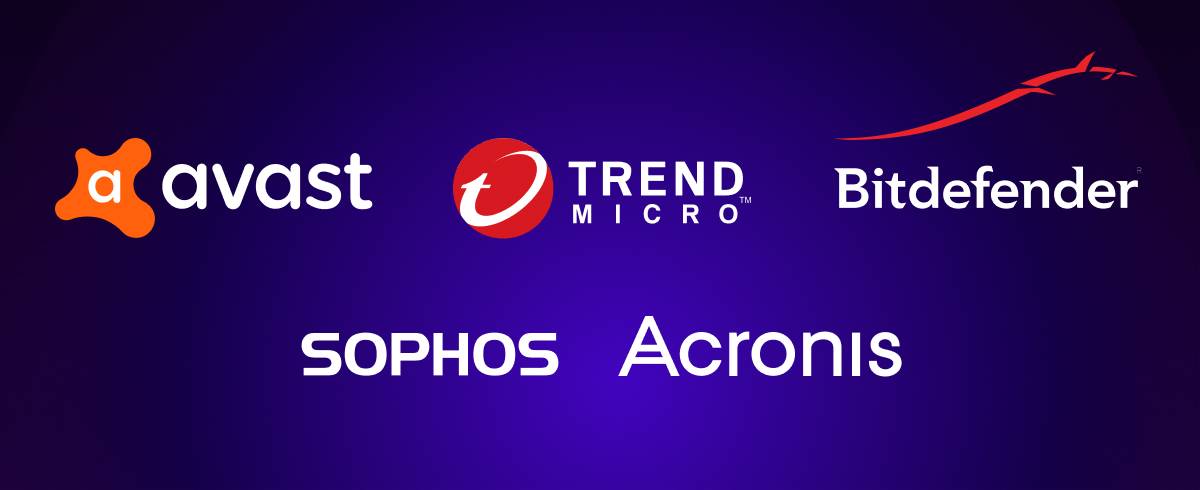
Best Ransomware Removal Tools for Mac in 2022
And it’s not a theoretical problem, having been found in the wild several times. Quite simply, the threat of Mac ransomware is not something you should ignore.
Thankfully, some security apps offer ransomware protection for Macs. These prevent unauthorized apps from making changes to your data, including encrypting it. Here are five of the best.
What to look for in ransomware protection and removal tools?
These are some of these things that make for a good ransomware protection app for Mac:
- App control: Being able to set trusted apps means you have control over what can make changes to files and folders.
- File change alerts: If an unauthorized app tries to make changes, you want to be alerted, so you can choose to allow or block it.
- USB device protection: Ransomware can spread to external devices. Some security apps will automatically protect them too.
- Other features: Ransomware protection usually comes as part of a suite of tools. Look out for other features that you’ll find useful.
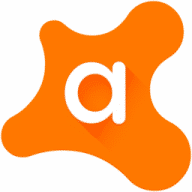
Avast’s Ransomware Shield feature is quick and easy to set up. Simply select it from the main menu, then add new folders by clicking Protect new folder. It will then prevent any unauthorized apps, which could include ransomware, from making changes to those folders and their contents.
If an unauthorized app tries to make changes to protected files or folders, Avast will kick in to prevent it. It does, however, give you the option to allow an app to make changes, either as a one-off or permanently. This is exactly what you want from your Mac ransomware protection.
On top of this, you get malware protection for your entire Mac - including protection against dangerous email attachments and fake shopping sites. The more expensive Avast Ultimate subscription also includes a VPN client and a cleanup tool, which can be installed separately.
Avast comes with a 60-free trial, but you will have to hand over your payment details to access it. Then it’s up to you to cancel if you don’t want to be charged.
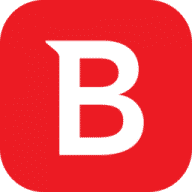
Bitdefender’s ransomware protection feature is called Safe Files. It works in a similar fashion to other apps — you select files and folders you want to protect, and it prevents any unauthorized apps from changing them. That includes being able to delete them or encrypt them, as ransomware does.
When authorized apps try to make changes to your protected files, you’ll get an alert that lets you block or allow access. You can also go into the Application Access part of Bitdefender and manage access.
Bitdefender’s other features include web browser extensions, real-time security and Time Machine Protection, which protects your backups from being altered. You can also get more features with the Total Security and Premium Security subscriptions, including a VPN client.
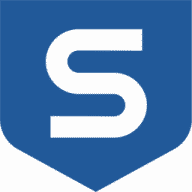
Sophos works in a different way to many other security apps. Instead of managing everything from a central client on your Mac, Sophos uses a web browser-based interface. So when you go to make changes to your Sophos settings, it will open up a web browser window. This has the benefit of keeping the app’s file size and system demands down.
In terms of its ransomware protection, Sophos is relatively simple. When you go to configure it, all you can do is turn it on or off. There are no options to allow or disallow changes by certain apps. That means you can just turn it on and let it run. It’s a little limited, but it’s also straightforward.
Sophos includes a good mix of other features, including network protection, web filtering, webcam prevention, real-time antivirus, and more. It doesn’t have the best ransomware protection, but it does include parental controls and cover for up to 10 devices as standard.

Preventing ransomware with Trend Micro Antivirus for Mac is easy. Using its Folder Shield feature, you can select folders that it will protect. If any unknown apps try to make unauthorized changes, it will prevent them from doing so.
Trend Micro also includes the ability to protect all connected USB drives. This is useful because ransomware can easily spread to external drives, which you might not have added to your list of protected locations.
Managing access to folders is simple too. In the Folder Shield part of Trend Micro, just like Trusted Program List, and add apps. Those apps will then have full permission to make changes to files and folders.
Other features include real-time antivirus, webcam and microphone protection, and web browser extensions. You also get website filtering, so you can stop access to certain types of online content.

Like Sophos Home, the ransomware protection in Acronis Cyber Protect Home Office works quietly in the background. There’s no way to manually go in and allow certain apps to make changes. But if Acronis detects ransomware, it will step in to prevent it from encrypting your files.
On top of Acronis’s antivirus and ransomware protection, you get disk cloning and backup features. Upgrade to the Advanced or Premium subscriptions to access additional features, including cloud storage and backup, Microsoft 365 backup, and more. It also has an Archive feature, which will help you transfer old files to an external location so you can save disk space.
Acronis’s backup and disk cloning abilities aren’t typical for Mac antivirus apps. If you need either of these, as well as ransomware protection, then it might be the right choice for you. For more control over your protection, Avast or Bitdefender would be better.
Summary
All of the apps we’ve looked at can prevent ransomware from encrypting your data. Whichever one you choose, it will be better than no protection at all. Avast, however, stands out for its ease of use, wide range of features and the control it gives you over protection. And Bitdefender is a close second, offering similar levels of protection and control.
Sophos Home is a good choice if you want a lightweight solution, while Trend Micro offers the bonus of USB device protection.
Finally, if you’re also looking for a way to back up data or clone disks, then Acronis is worth checking out



































![Best AI Detector Tools [5 Powerful Solutions]](https://static.macupdate.com/app-gallery/215/d/phpuzudv2-main-image.jpg)







![7 Best Microsoft Publisher Equivalents for Mac [Free and Paid Alternatives]](https://static.macupdate.com/app-gallery/89/d/microsoft-publisher-alternatives-mac-main-image.jpeg)
![What is the Mac Equivalent of Paint [Free and Paid Alternatives]](https://static.macupdate.com/app-gallery/86/d/mac-equivalent-of-paint-main-image.jpeg)