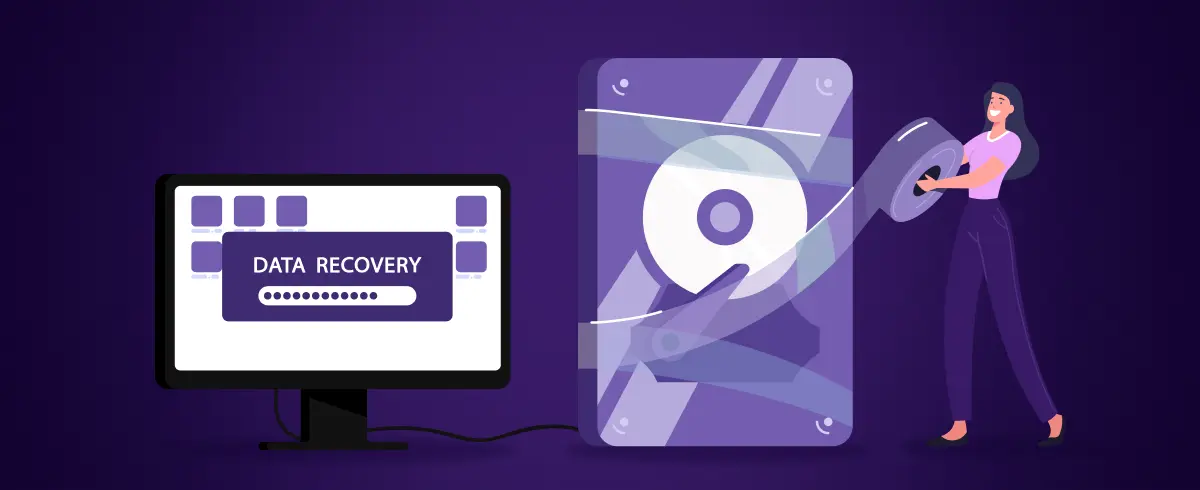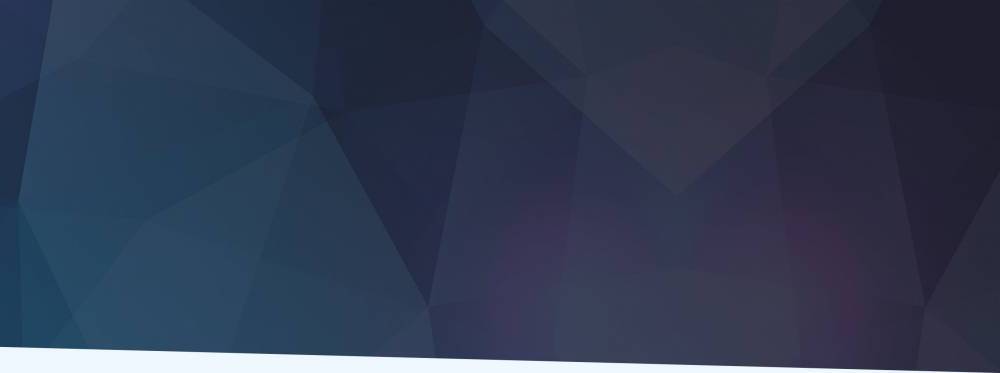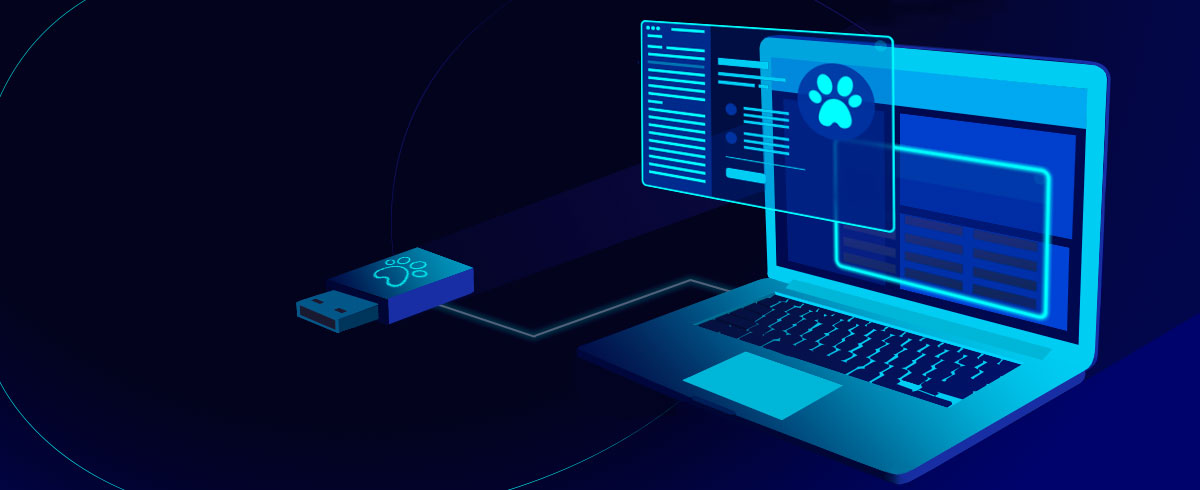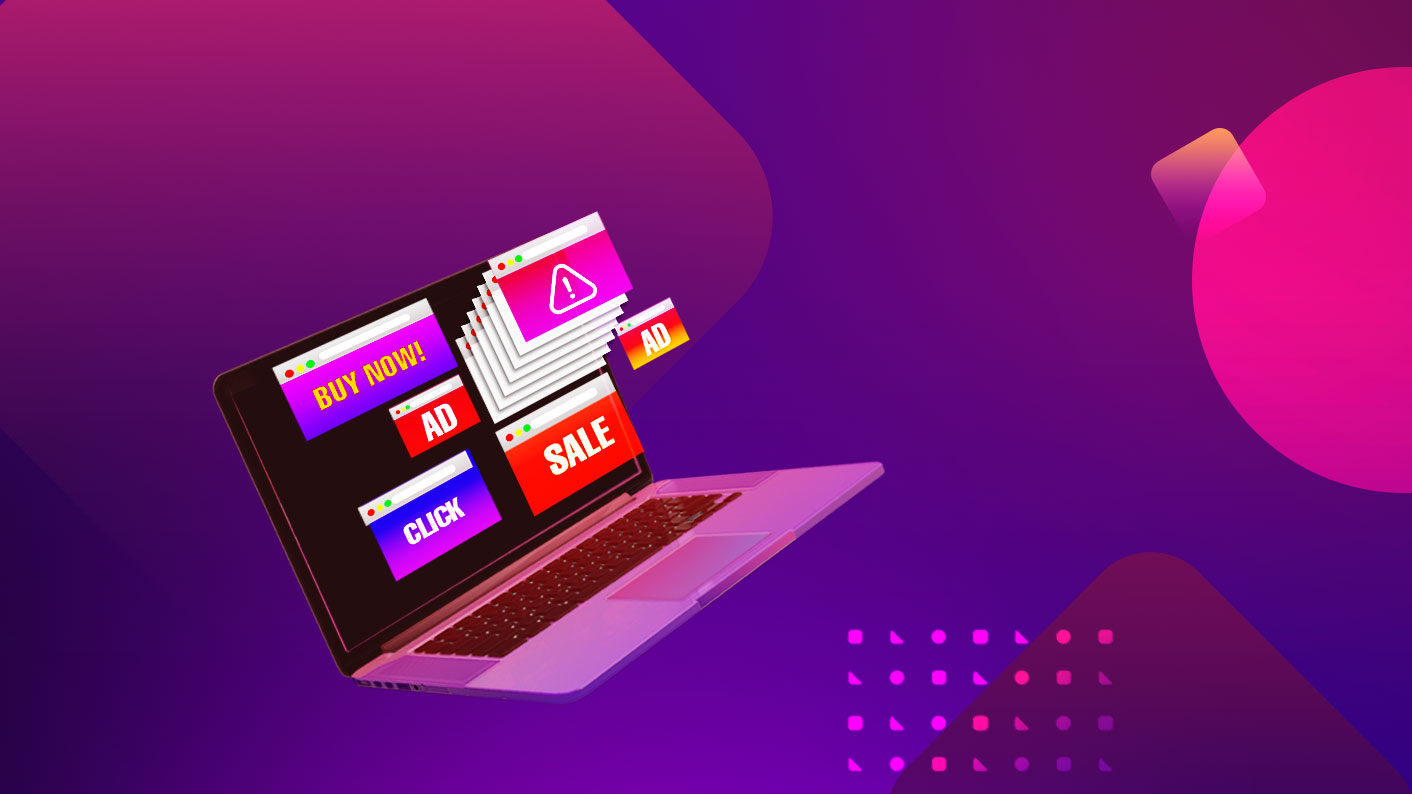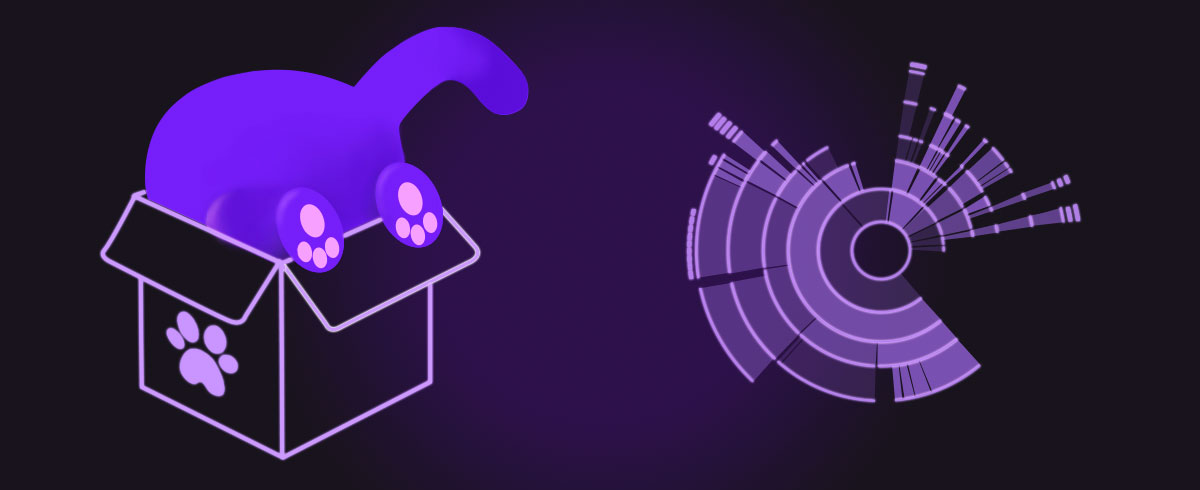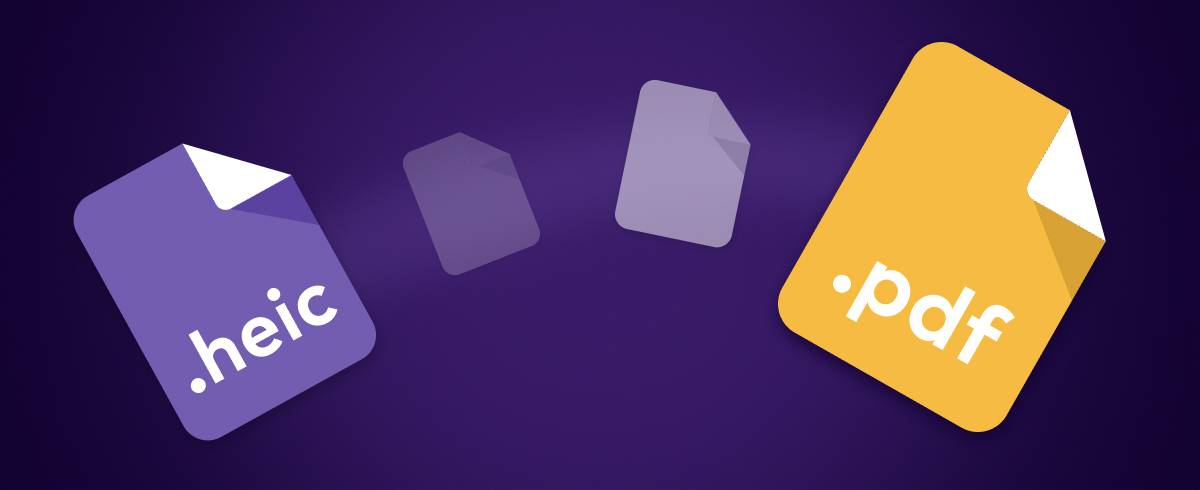
07 October 2021
How to Convert HEIC to PDF for Free
When Apple decided to make the HEIC image format a standard on their devices, starting from iOS 11 and Mac OS High Sierra, this format was still pretty much unknown. Even now, that is still one of the reasons to convert HEIC to PDF file format.
As an innovative solution for a better compression ratio, HEIC was intended to replace JPG. However, because of compatibility issues with various platforms, digital image processing programs, operating systems, web in general, etc., that will not happen any day soon. Converting HEIC to a more supported format is, for now, a solution to this issue.
First, we'll explain in detail HEIC and PDF formats, how to open them, and in which cases you need to convert HEIC to PDF files. Most importantly, we review three different free ways to convert HEIC to PDF. Or you can skip directly to reading how to use GIMP, Foxit Reader, or Converter365 to make this format change entirely free of charge.

What is the HEIC file?
HEIC (HEIF) is an innovative image format, and its full meaning is High Efficiency Image Container / Format. Besides images, it can contain image sequences or animations. Its main winning characteristic is that the HEIC images are half the size of JPG photos. The quality of HEIC photos is also above average because this format offers support for the 16-bit tonal range. That ensures more color depth to your images.
Moving Picture Experts Group (MPEG) introduced this digital image format in 2015, but Apple made it well-known for most users in 2017. As a relatively new image format, it still didn't get support from all major platforms and image processing apps, but things are looking up. To the list of HEIC supporters who recently joined is Android Pie.
How to open HEIC images?
On Windows 10 operating system, you need to check whether you have a free HEIF Image Extension installed. That will enable you to open HEIC files with Photos and other apps. Third-party apps you can install to view HEIC files include GIMP, Adobe Photoshop, etc. So far, no web browser supports this image file format. Since HEIC files are also not supported on social media networks, they are a nuisance to handle.
What is a PDF file?
A Portable Document Format or well-known PDF file is here from 1993. Adobe is responsible for all benefits this format has, including its development. Its main objective is to provide viewing PDF documents on any device regardless of the operating system they have. The PDF contents formatting will stay the same. This feature ensures easy transferring, sharing, and printing of PDF files. Content of this format can include only images but also text, interactive elements, layers, metadata, attachments, etc. However, changing PDFs content or even minor editing is not easy to accomplish. Nevertheless, this is one of the most used formats nowadays.
How to open PDF files?
Opening PDF files is not an issue. You probably already have an app that can successfully open PDF format. Nevertheless, let's name a few: Adobe Acrobat Reader, Foxit Reader, PDF Reader Classic, Cool PDF Reader, GIMP, etc. Even web browsers are on this list Firefox, Google Chrome, etc.
Why should I convert HEIC to a PDF file?
It might seem strange to convert HEIC to PDF format since HEIC is an image format, while PDF is a document format. But, let's discuss which reasons for this conversion might be anyway.
HEIC photos have many advantages, but they are not readable on the web, various operating systems without additional apps or extensions, etc. Sending or sharing HEIC images is also a nuisance because the recipient might need to install a third-party app to open your files.
That is one of the important reasons you need to convert them to PDF or another more supported file format. Not only are the PDF files more compatible, but they also take less storage space compared to HEIC.
Apple popularized the HEIC format because it has a better file size to quality ratio than JPG, but PDF files are even smaller. PDF files are also great for printing. Considering your needs, now it will be easier to choose which format to use.
How to convert HEIC to PDF using GIMP?
Not only is the GIMP (GNU Image Manipulation Program) a great free image editor that gets often called a free alternative to Adobe Photoshop, but it also supports a wide variety of formats. That means you can save or export your HEIC image to a PDF file using GIMP.
Among many useful features GIMP has, here are a few you'll want to know about:
- GIMP is a freely distributed program
- GIMP has many options for editing various image formats such as TIFF, JPG, PNG, etc.
- Supports a multitude of formats for exporting
- It doesn't demand registration
- Available offline
- GIMP has a version for several operating systems such as Windows, Mac, etc.
Disadvantages of using GIMP for format conversion:
- Requires installation
- GIMP converts only one image at a time, which can be tiresome
For successfully changing HEIC to a PDF file, you need to follow these steps:
Step 1.
Open HEIC photo in GIMP. Under the File menu, select the Export As option.

Step 2.
In the Export dialog box, you need to change the name extension to PDF. You can additionally choose where to save your file. Then press the Export button.

Step 3.
You'll get an additional Export Image as a PDF dialog box where you can choose between a few options such as saving layers as pages, apply layer masks before saving, etc.

When you finish exporting process, this is what you get as the final result:

How to convert HEIC to PDF online?
Finding a reliable free online converter for format conversions is not a simple task. Among many choices, you can get confused about what is essential. After reviewing the features of our recommendation for a free online tool, you can decide whether that is a good option for you.
Advantages of using Converter365 to convert HEIC to PDF are:
- Unlimited free daily conversions,
- Enabled adding large files up to 200 MB,
- Can convert up to 10 HEIC files at the time,
- Provides services regardless of operating system Windows, Mac, Linux, etc.,
- No installation or registration required,
- Supports a multitude of image, document, audio, video, etc. formats,
- Easy to use and fast,
- Download link available directly on the website,
- High-quality conversions,
- Supports sharing of converted files on various social media networks.
Disadvantages of the free online tool:
- Converter365 doesn't work offline.
Converter365 has a modern user interface that ensures a straightforward conversion process. Instructions on how to convert HEIC to PDF with a free online HEIC converter are simple and easy.
Step 1.
Visit the Converter365 website and add HEIC files for conversion.

Step 2.
Use left-click on the Start Conversion button and wait for a few moments.
Step 3.
Access your PDF files by pressing the download link directly on the Converter365 website.

The converted PDF file is shown below. It is the exact HEIC image in high quality, only in PDF format.

How to convert HEIC to PDF using Foxit Reader?
Foxit Reader is an excellent free app that can do much more than open PDF files. It also has options for printing various formats to PDF files which is what we will do.
Let's see why you should use Foxit Reader to print HEIC to PDF format:
- Foxit Reader is a completely free app,
- Foxit Reader offers a version for Mac, Windows, Linux, etc.,
- No registration required,
- Available offline,
- It has options for printing various image formats to PDF.
Disadvantages of using Foxit Reader as HEIC to PDF converter are a few:
- You need to install a new app on your PC,
- Printed HEIC images don't fill the entire page,
- Can print multiple files at once, but it requires individual confirmation.
What you need to do to convert HEIC to a PDF file using this app is quite simple. If you already don't have Foxit Reader on your PC, you need to install it.
Step 1.
Use right-click on the HEIC file you want in PDF format. In the opened menu, select the Print option.

Step 2.
In the opened dialog box, you can choose your PDF file destination.

Step 3.
Your PDF file will automatically open Foxit Reader.

As you can see, when you print HEIC to a PDF file, you get a different result. In our example image is printed in half-page. Using Foxit Reader to print HEIC to PDF is not the same as converting.
Final word
Even though the HEIC format is on its way to becoming the next image standard, which could replace JPG, that hasn't happened yet. Meanwhile, you can ensure your photos' compatibility and portability by converting them to PDF or other well-supported formats.
Converting HEIC files with an app such as GIMP or Foxit Reader is excellent because you can do it offline. However, an online-based tool provides more flexibility and is convenient to use on any operating system.
Whether you choose an app or an online-based tool to convert HEIC to PDF format is up to you. Make sure to review all options to find what best suits your needs.

Software Expert
A Mac software expert with over 3 years of experience in applying solutions to Mac software issues. My speciality is ensuring an easy-switch from Windows to macOS for new Mac users.