Initiater for Mac
Capture Text (OCR) and Graphics.
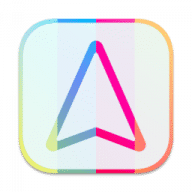
Capture Text (OCR) and Graphics.
Capture Text and Graphics! Upgrade your productivity to the next level!
Create text and graphic notes from captured parts!
Initiater is an easy to use small macOS OCR (Optical Character Recognition) app that extracts and recognizes any non-editable text on your Mac computer's screen. As an extra feature, it can turn graphic files into editable text.
Initiater is a small app which lives in menu bar, it's accessible whenever you need it. The app is convenient to use and makes extracting text from your images, scanned documents, or even videos easy.
If you have ever used a built-in Mac's screen capture application or any other screenshot app before, then it's not difficult for you to work with Iitiater. Select with a mouse any part of the image, photo, document, or anything on the screen, and the app will process and recognizes any text within this selection. Grabbed part of the screen and having any text in that area be instantly recognized and copied to clipboard or shown in a small window.
Screenshot images containing text part, convert them into editable text files or copy to clipboard where you can paste as a text. Or just save selected part as an image file.
Additionally, the application supports recognizing text from PNG, JPG, JPEG, BMP, TIFF and PSD files, and convert them into plain text. All conversion and screenshots are done securely only on your device, none of your images or texts are sent to any third-party services in the cloud.
This app's OCR engine or any other feature doesn't need an internet connection to process function. Secure optical character recognition or screenshot solution for those who are concerned about privacy. The application doesn't collect any users' data.
This version of the app recognizes primarily written in English, French, German, Italian, Spanish, Portuguese and Chinese languages. You can change default recognition language in Settings window.
For best results, use "Best" mode, or "Normal" mode for lighting speed results. For corrupted or old images, using "Best" mode is recommended.
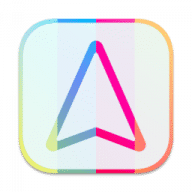
Comments
User Ratings