Plaster for Mac
Add an image to folder icons.
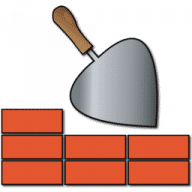
Add an image to folder icons.
Plaster is an application used to plaster images on folder icons. There are two modes of operation.
The first method is to drag any image file from the Finder to the plaster image in the application's window. You can also drag any file which is not an image file but you think may contain a valid image. This includes files such as MP3 and M4A files. You can also drag an image directly from your browser. You can also drag any application to use its icon. If you want to copy an icon already on a folder, hold down the Shift key and drag over the folder. Once you have an image displayed in the application's window, drag over the folder you want to plaster. That's all you have to do to plaster an icon onto a folder.
The second method is to drag over a folder containing one or more image files. An image will be chosen at random from the image files in the folder and will be displayed. If you like the image chosen, hit the button with the Plaster icon. Alternately, if more images are available, you can hit the Try Again button and another image will be chosen. If you decide you do not want to plaster an icon on the folder, you can hit the Cancel button. This mode will also display a Remove button. Hitting Remove will remove the current icon on the folder, if any.
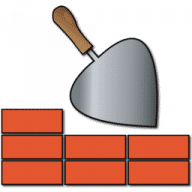
Comments
User Ratings