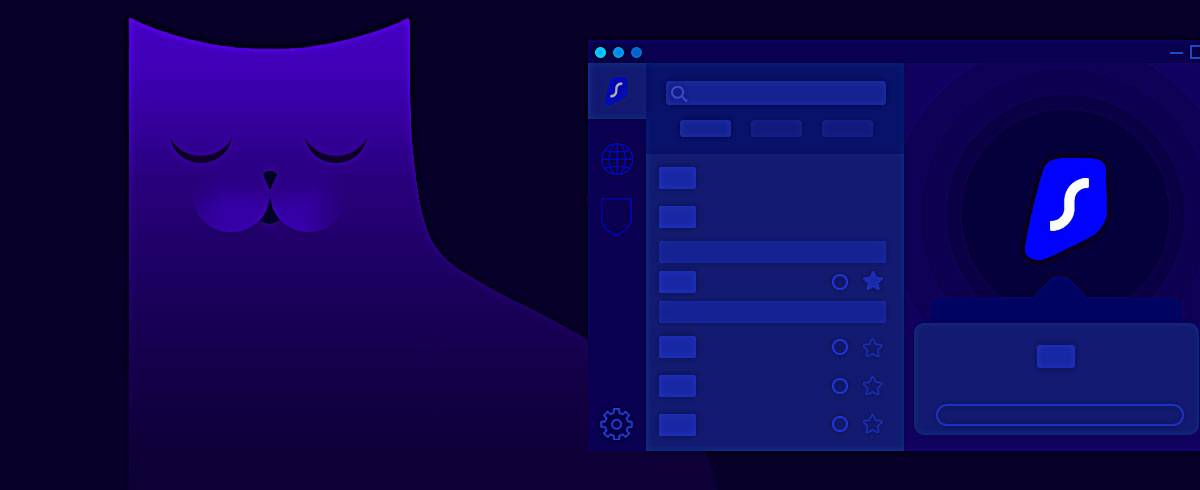
07 October 2021
Complete Guide to Using Surfshark VPN on Mac
One of the important themes that surround net surfing, downloading, and streaming is security.
Nowadays, there is rising skepticism about data security, cyber-attacks, and privacy breach. One has to be sure no robot or Harry in an "invisible cloak" is taking a peek at all your surfing histories.
A definite and lasting solution is to browse using a virtual private network (VPN).
Nowadays, VPNs are used by everyone, specifically because it ensures your location is encrypted, and you can surf the web anonymously. But there's more to what VPN can do for a surfer.
In this article, we will be discussing the following about the VPN:
- How does VPN work
- How to install the Surfshark VPN
- How to effectively use and master the function of Surfshark VPN
- Pricing and free trial plans for Surfshark VPN
What is a VPN?
The central dogma of most Internet connections starts from connecting to your internet provider through a router or modem from your PCs, tablets, and other mobile devices.
But from the moment you open a website address like Facebook, you are sending data from your computer's IP address through the internet service provider (ISP) to an external server IP address. The server translates the data and sends back the information you requested.
In what looks like a flash of a data circuit, your privacy is open like the sky. When not connected to a VPN, you have made your IP address, location, and uploaded data like your password public. Someone else with a laptop can easily log into the network and get hold of this information. This act can be detrimental in most cases.
Also, the websites you visit gather your information. They tend to do this for demographic analysis and other consumer research.
Most times, you will want to protect this identity and privacy. This is only possible with secure and reliable VPN software like Surfshark.
Surfshark has up to 3,200 servers in 65 different locations. With only $2.49/month or $59.76/2 years, you get to enjoy an easy, secured and fast VPN solution for data privacy and IP masking.
As a neophyte in the VPN world, Surfshark had an astonishing speed with just 17% speed loss in 2020.
How does Surfshark VPN Work?
When you send data online, Surfshark provides a tunnel of encryption that can't be easily attacked by hackers and other third parties.
It changes your present IP address and location to an entirely new one.
Also, it adds an extra server to the connection processes. With a Surfshark, your data is sent to a first server before it's delivered to the intended web servers.
These two features are useful for several purposes:
Bypass Location-based Censorships
With this feature, you can bypass location-based censorship on any streaming network. It can make sure you don't miss your favorite TV shows anywhere in the world. By connecting first with the IP address of a server in an uncensored location, the streaming network server sees that you're in a different location. Clever right?!
Book a hotel or flight at a lesser price
Flight and hotel prices seldom change depending on your location. The Surfsharks' ability to change location can save you a lot of money. But let's get back to your privacy.
Data Privacy
Without a VPN, your internet service provider (ISP) can easily collect your private data and log your activities. This information can be requested by the government or a third-party to track your location and activities. But with Surfshark, your original information only reached the Surfshark servers “Surfshark log audit report”. They can't track you back to your original IP address.
Other reasons why you should get your Surfshark VPN software include:
- Block ads, trackers & malware
- Secure your crypto assets
- Protect yourself while gaming
- Be secure with online banking
Who should Use Surfshark VPN?
Surfshark is designed and available for a wide range of users. These are some classes of compatible devices and required specifications.
Phones and tablets
- compatible with iPhone 11, iPhone SE, iPhone X & others
- requires Android OS 5.0 or later.
Desktops and laptops
- macOS
- Windows 7 and later
- Linux
Browsers
- Chrome
- Firefox
Smart TVs
- Fire TV, Apple TVs, and other TVs
Consoles
- Xbox
- PlayStation (PS4 and PS5)
You will need Surfshark if you are in one of the following categories of web users:
- mobile users
- movie and TV shows enthusiast
- travelers
- ardent gamers
- human right activist
- sport enthusiast
Now that you know about Surfshark it's time to download, install, and starting using one
How to Set Up and Use Surfshark VPN on macOS
Downloading and Installing the Software
Downloading the Surfshark follows the same drift for almost all devices:
1. Follow this link to visit the download page and click “Download .DMG”.
2. Run the .DMG file and follow the instructions to install Surfshark on your Mac. Then launch the app.
3. If you don't have an active subscription yet, you will be prompted to Create an account and choose your subscription plan.

4. Click on the "Allow" button to grant app permission.

5. After that, click the ‘Add VPN configuration’ button on your Mac and start using Surfshark.
Now, let's explore some of the application's features.
2. Navigating the tabs
The left sidebar consists of three tabs: Locations, Static and MultiHop
Location Tab

1. You can set your default location to the fastest server by toggling the fastest server icon.
2. Choose and manage locations by browsing the location tab for the available Surfshark Servers you can connect to.
NB: Each location may have more than one server as seen in the Australia location above.
3. After you might have successfully selected a location, the home interface shows the connection status with the location, and time connected.

Static Tab
The Static tab helps to remember and automate the process of choosing a location every time you connect with Surfshark VPN.

Select the Static tab location to get the same IP address each time you connect.
Click on "static" and select a server from the list of the available ones.
MultiHop Tab
The MultiHop features allow you to connect through two VPN servers in different countries. It's a form of extra protection for your connection.

1. Click on the MultiHop tab.
2. Select a server pair you would like to be connected with.
Using the Search
The search box can give you a fast response to whether there is a VPN server available in a searched location.

1. Click the search box area.
2. Type your preferred location.
3. Click on your preferred location to select it.
Navigating the Settings window features
You can click on the settings tab for different app personalization such as kill switch, user switch, and other personalized features
General settings

1. Tick the ‘Kill Switch’ option to reconnect the network in between disruptions.
2. Select the ‘User switch’ to avoid network breaks when other approved user logs into your account
Network Settings
Network setting is to personalize the type of network to be secured. There are two options for known and unknown WiFi.

Features Setting
One of the most important features of the VPN is ‘CleanWeb’. While on, it’s blocking ads and other unnecessary pop-ups when you surf the net.

1. Select the ‘Features’ to tab in the Settings window
2. Toggle the ‘CleanWeb’ box icon to activate it.
Account Settings
Click on the ‘Account’ tab for settings that involve subscription renewal, newsletter management, and password reset.
Advanced Settings
The advanced setting tab helps to choose the type of protocol of your choice. VPN protocols are a set of computer rules that dictate how data is transferred from the VPN client to the VPN server.
It's OK to leave the settings at the automatic IKEv2 protocol when you're not certain which protocols to use.

1. Select the ‘Advanced’ tab from the Settings window.
2. Choose the VPN protocol of your choice by selecting your preferred option.
4. Kill Switch Feature
The ‘Kill Switch’ button can be easily accessed on the home interface.
It automatically disables the internet connection whenever the VPN connection is not active. With this option, you can be sure data will only be transferred when the VPN is well functioning.

1. Press the white arrow on the green status bar to see the detailed information about your VPN connection.
2. Here you can see your new IP address, the amount of your securely transferred data, and an option to turn on the ‘Kill Switch’ feature.
3. Toggle the ‘Kill Switch’ button to activate it.
At this point, you have successfully set up your VPN for use. Cheers to a long life of data privacy.
Review your connection

Surfshark likes to hear your feedback. If you’re experiencing any connection issues, press the thumb down button and report a problem.

Surfshark support center is available over a live chat or email.
Navigate to the support center to report an issue with your experience.
1. Click on the live support chat icon
2. Select the type of issue you will like to report
3. Click send to get a prompt reply from the support center.
Parting Words
Surfshark VPN is very handy when it comes to keeping your privacy safe from the web by hiding your location, securing your privacy, and encrypting your data using the industry-leading AES-256-GCM encryption.
Relative to other VPN software, their user interface is simple to understand.
The VPN has been subjected to tests by experts and declared as one of the best VPN apps in 2020, regarding it as a speed beast.
Also, Surfshark VPN allows you to connect across multiple devices with one account. The Camouflage mode, Whitelister, CleanWeb, and Surfshark log audit report are the outstanding features you will be impressed with when you get Surfshark VPN now.
Under 2021 promotion, Surfshark is offering extra 3 months of its VPN protection for new customers with a 2-years subscription plan. Sounds like a great deal? Register and claim yours today.
Written by Shola Mercy
A Mac software expert with over 3 years of experience in applying solutions to Mac software issues. My speciality is ensuring an easy-switch from Windows to macOS for new Mac users.























![EaseUS MobiMover Review [2021]: what is it and how good is it?](https://static.macupdate.com/app-gallery/84/d/easeus-mobimover-review-main-image.jpeg)







